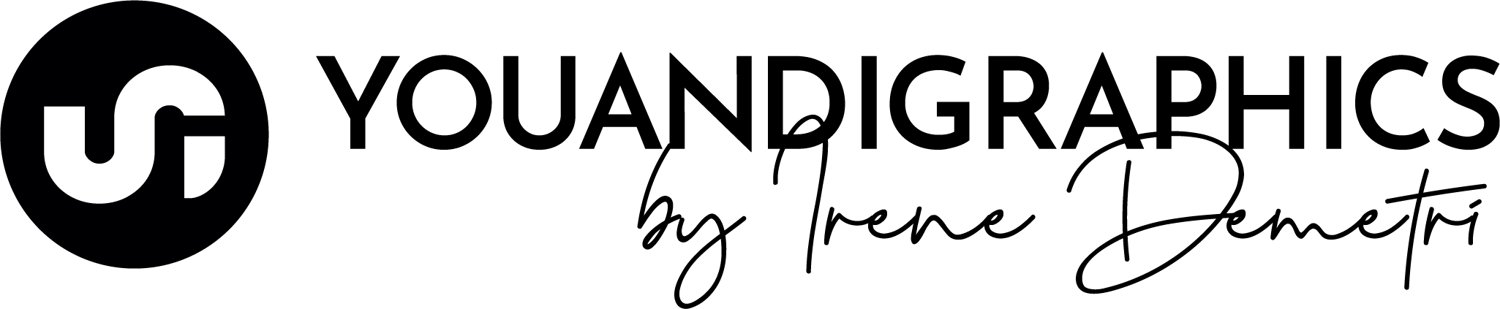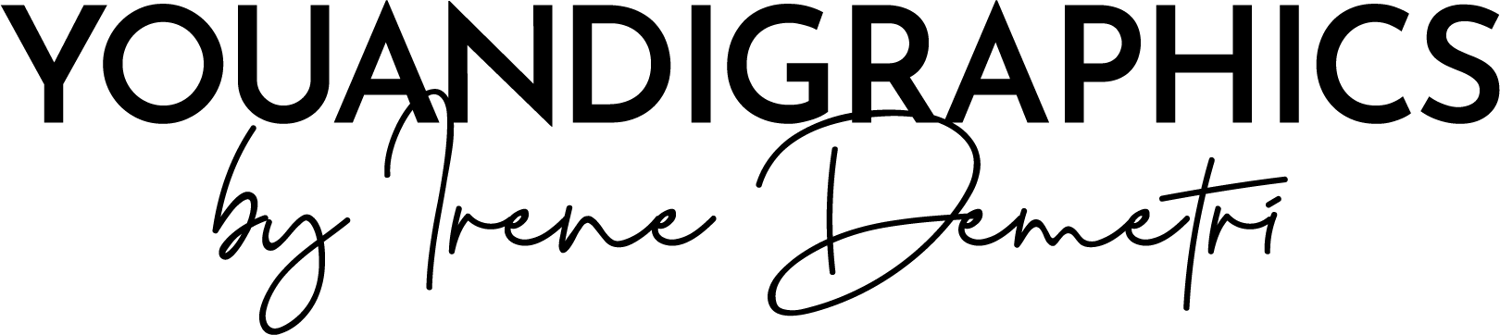I often get questions on how to edit a vector Illustrator pattern swatch. It is really easy and this post is going to show you how you can edit a pattern's size and color in Adobe Illustrator.
Scaling a Pattern Without Resizing your Object (container shape)
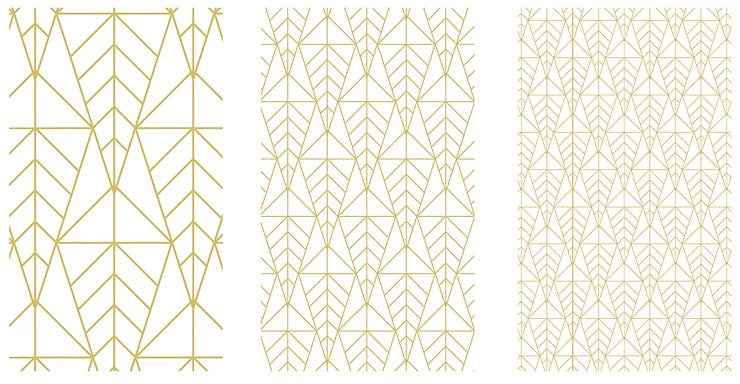
You can scale a seamless vector Pattern to fit the object you are applying them to in any way you prefer.


Object > Transform > Scale
Once you have applied your pattern swatch on an object/shape, select that shape and then go to Object > Transform > Scale
Set the scale percentage you want and make sure that “Transform Patterns” is checked and everything else not checked. This will let the pattern fill scale but leave the object at its original size. Also make sure “Preview” is checked if you want to preview the effect on your object. Click OK to set the transformation.
Moving a Pattern within an Object


Reposition your Pattern
Again, once you have applied a pattern swatch on an object/shape you then choose the Selection arrow from your toolbox to reposition a pattern fill within that object.
Then you need to hold the tilde key (~ under the Escape key at the top left side of your keyboard) as you drag the pattern on the object.
Editing the Colors of a Pattern Swatch in Adobe Illustrator
Open the .ai/.eps file containing the pattern swatches. Go to your swatches panel, Window > Color > Swatches (or click F5)
Now double click on the swatch of the pattern you like to edit.
This will take you to a Pattern Edit mode, you can select all (Ctrl + A) and then change stroke or fill colors according to your preferences.

When you are happy with the result, go to the top of your Artboard and click Save a Copy.
This way you will be sure that your version of the pattern will not replace the original one.
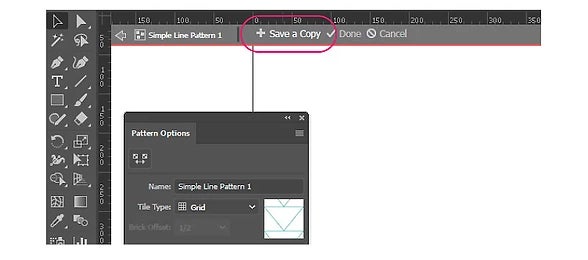
Finally give your edited Pattern a new name and click OK to save it to your swatches panel.
That was it! Feel free to get in touch if you have any further questions.
---
Disclosure: The above product links are affiliate links, meaning that (at no additional cost to you) I will earn a commission if you click and make a purchase.