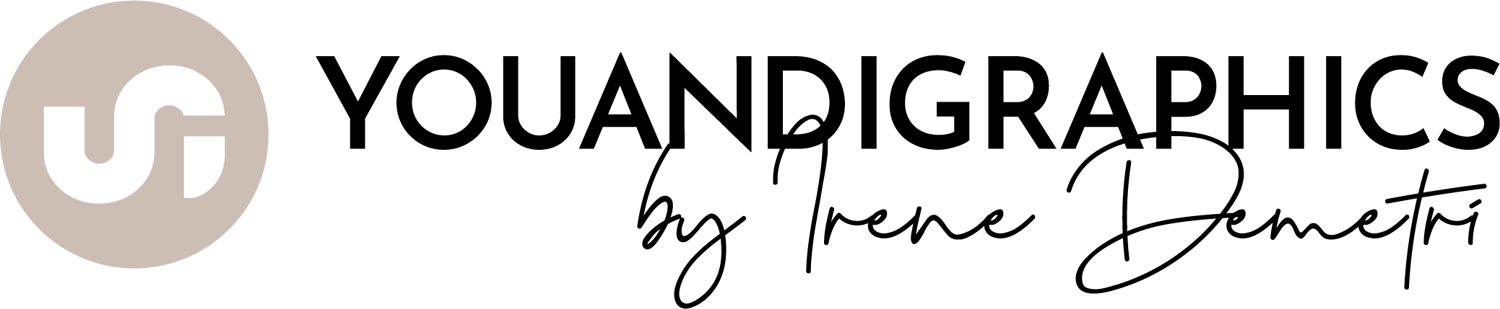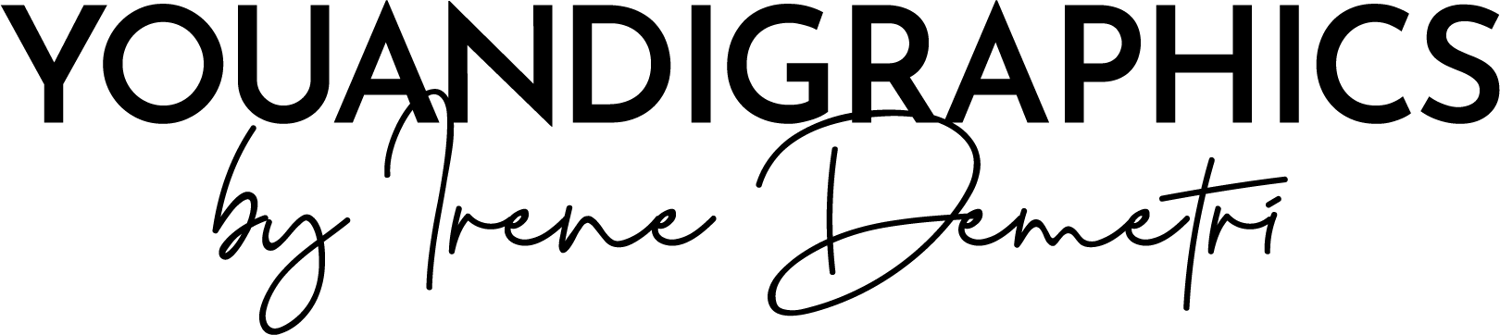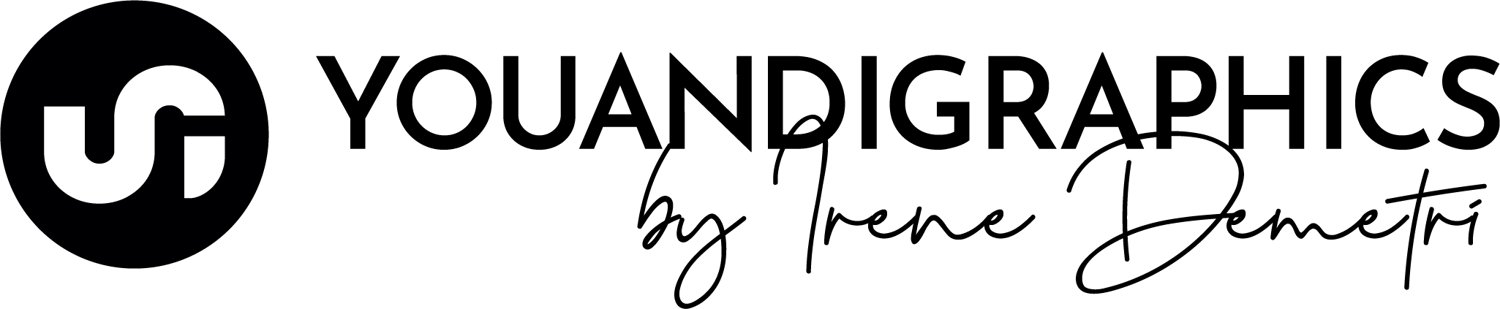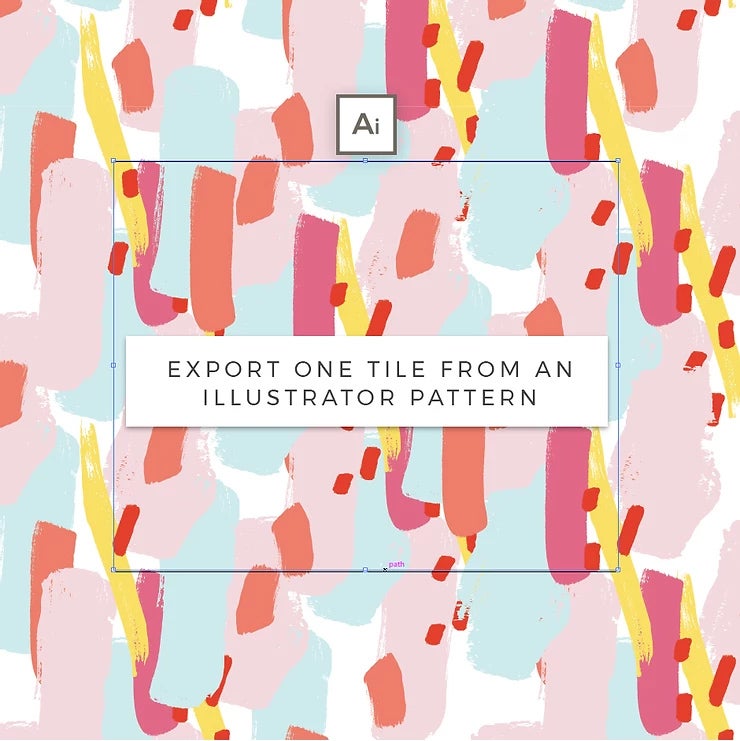
Designing or using patterns with Adobe Illustrator's pattern editor (vs CS6 or newer) has been great and made a creators work process so much easier.
There is however one very important feature (in my opinion) still missing. There is no built in feature to export just one pattern tile form you pattern swatches, which is what you need if you are a textile designer or if you want to use that tile within online platforms (such as Spoonflower).
This short tutorial will show you the best way to find and export that one pattern tile in the format you want to use.
Open the .ai or .eps file containing the pattern swatch

You may want to work with a pattern you created yourself, something you purchased or any system patterns, the process is the same.
So, through Adobe Illustrator open the file containing the pattern and then open your pattern swatches by clicking Window > Swatches.
There, you should be able to see all patterns within that file. Go to the one you like to work on and drag it onto your artboard.

Once you have done that, you will see a rectangle that contains the pattern tile, but also some remaining parts of the artwork outside that rectangle.
Tip: At this point you may want to scale your vector artwork up based on how large you would like your output to be.
Click Select > All (Ctrl + A) and then Object > Ungroup (Shift + Ctrl + G).
Now select the rectangle alone and go to Object > Artboards > Fit to Selected Art
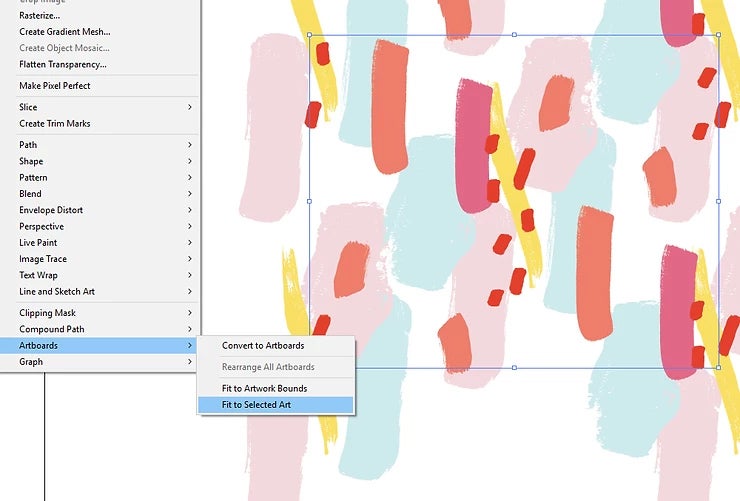
Your Artboard will then become the size of the rectangle which is also the size of your pattern tile.
Optional: If you like to hide the excess graphics outside the rectangle > Select the rectangle, bring it to front (Object > Arrange > Bring to Front), group the artwork (without the rectangle) then select All and go to Object > Clipping Mask > Make
Export your Tile
Now to export that tile, go to File > Export > Export As make sure before you click Save that you have checked Use Artboards and then from the file type dropdown select the format you would like to use.
That's it! I wish there was an easy export button with out this process, but still really easy to do :)