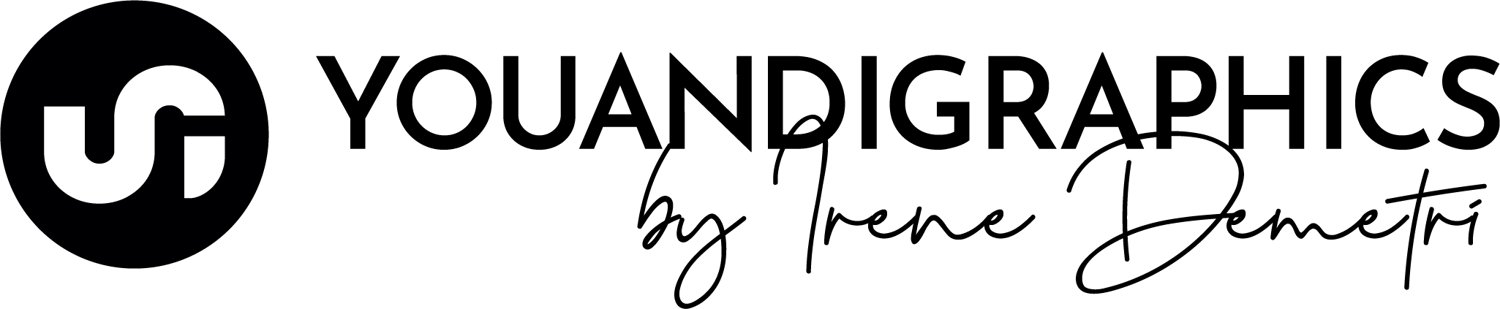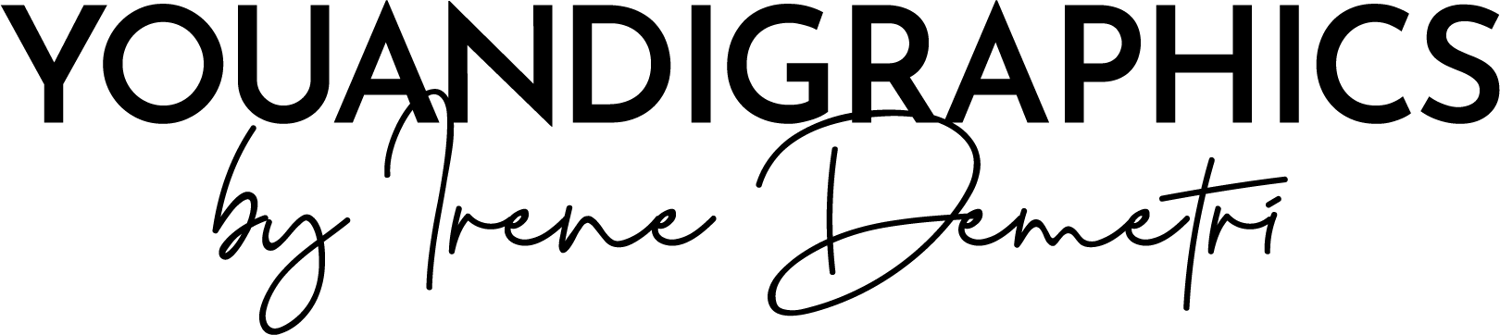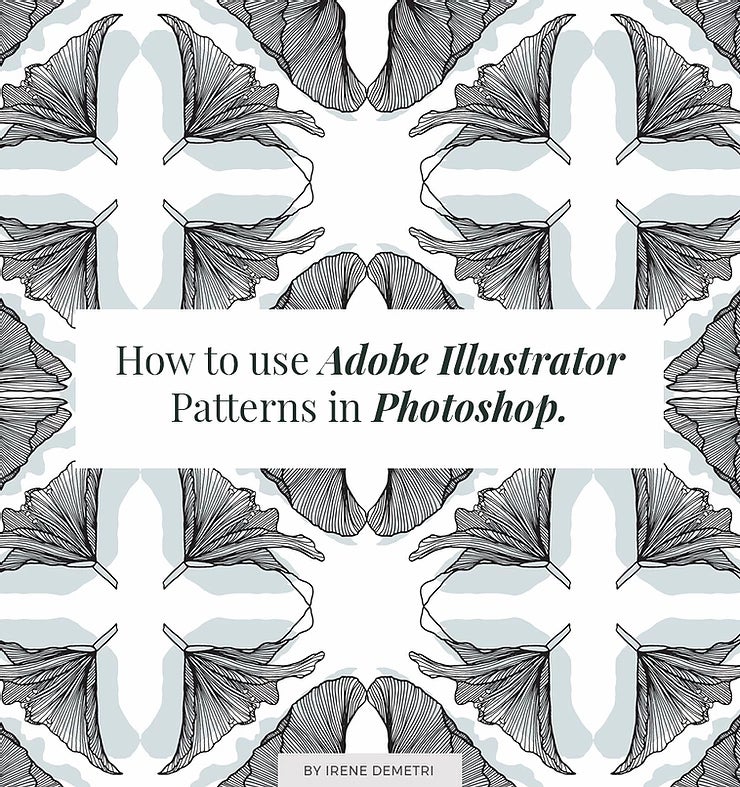
I prefer to create the patterns I work with in Adobe Illustrator. I like to keep them as vector elements, which means the graphics can be scaled up or down without any loss in image quality, this gives me or the users of my patterns more flexibility in the possible applications of a pattern.
However I have come across many people who are more comfortable using patterns in Adobe Photoshop. If you are one of these people, this tutorial is a guide on how you can use an Illustrator Pattern Swatch with your Photoshop designs.
So what you will need to do is follow the steps below:
1. Extract one Pattern tile
Once you have your .ai file (that contains the pattern you want to work with) open in Adobe Illustrator, the Pattern can be accessed from the Swatches panel, to open that go to Window > Swatches.
After following that tutorial you should have your pattern tile on your artborad.

This way you have isolated the part of the pattern that can be repeated to recreate the pattern design.
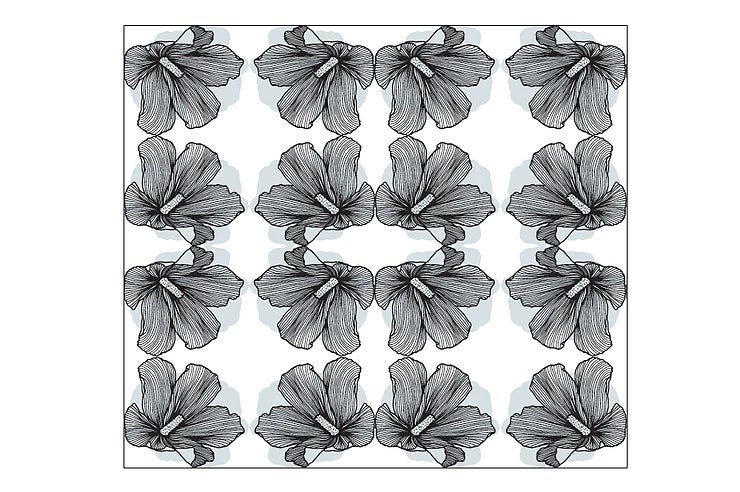
2. Export the Tile as .psd file
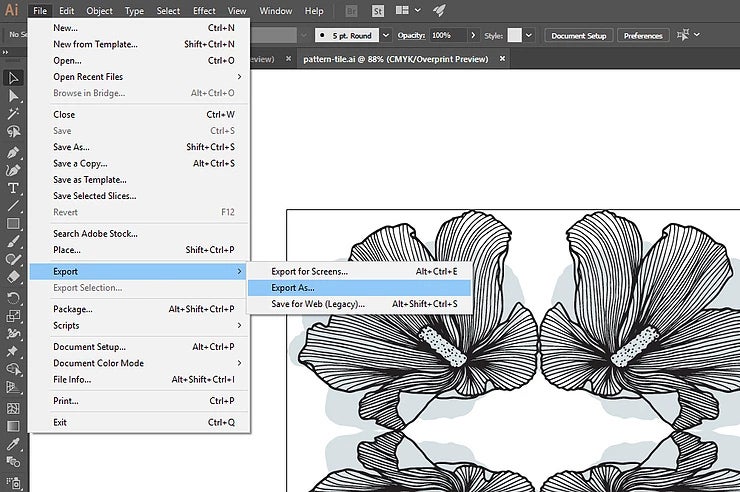
Now that you have your pattern tile go to File > Export As
On the window that will pop up enter File name (name your tile), then Save as Type select Photoshop (.PSD) and remember to check Use Artboards, then click Export.
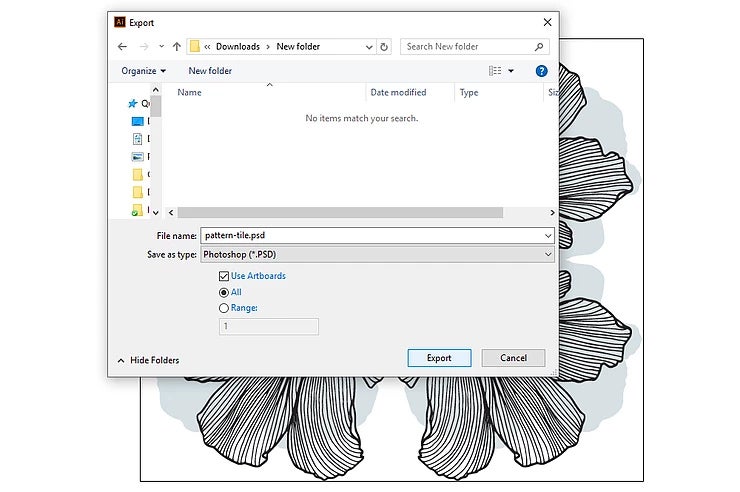
In the next pop up I suggest you select a High (300 ppi) Resolution for best quality output.

Click OK to save your .psd tile.
3. Define Pattern in Photoshop
Go ahead and open (with Photoshop) the saved .psd tile you created.
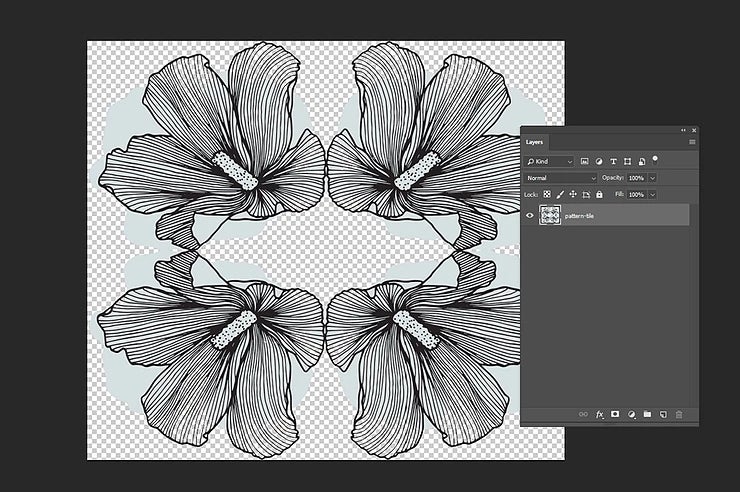
lick Select > All (Ctrl A) and then from the menu select Edit > Define Pattern
You can now name the pattern and click OK
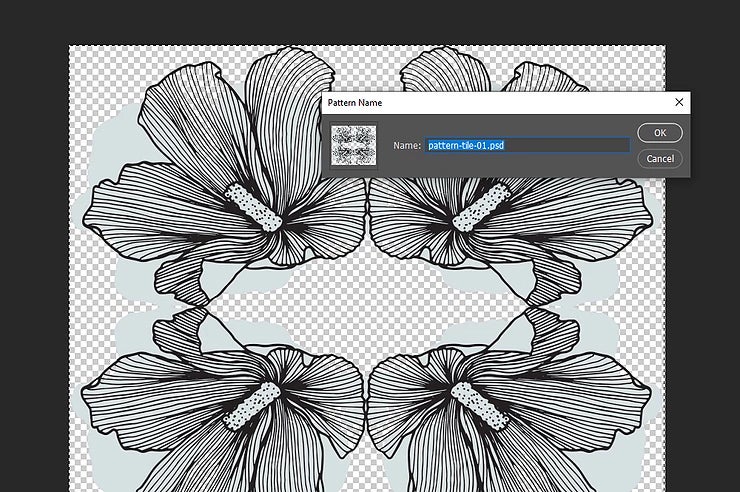
4. Apply Pattern
You now have your pattern saved and you can apply it on any layer or element of your Photoshop files!
So choose the layer you want to fill (from your Layers panel) and then go to Layer > Layer Style > Pattern Overlay
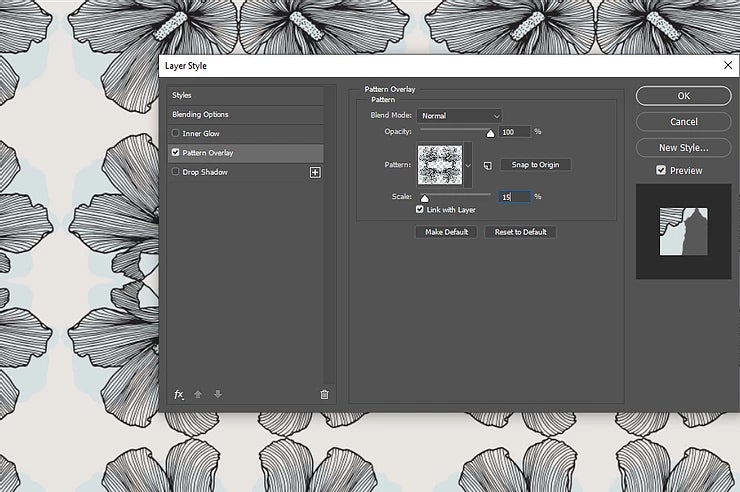
From the Pattern thumbnails select the pattern you created. You can also edit the Scale % to apply your pattern at the size of your preference.
That's it! You can now work with an Adobe Illustrator Pattern within your Photoshop files :)